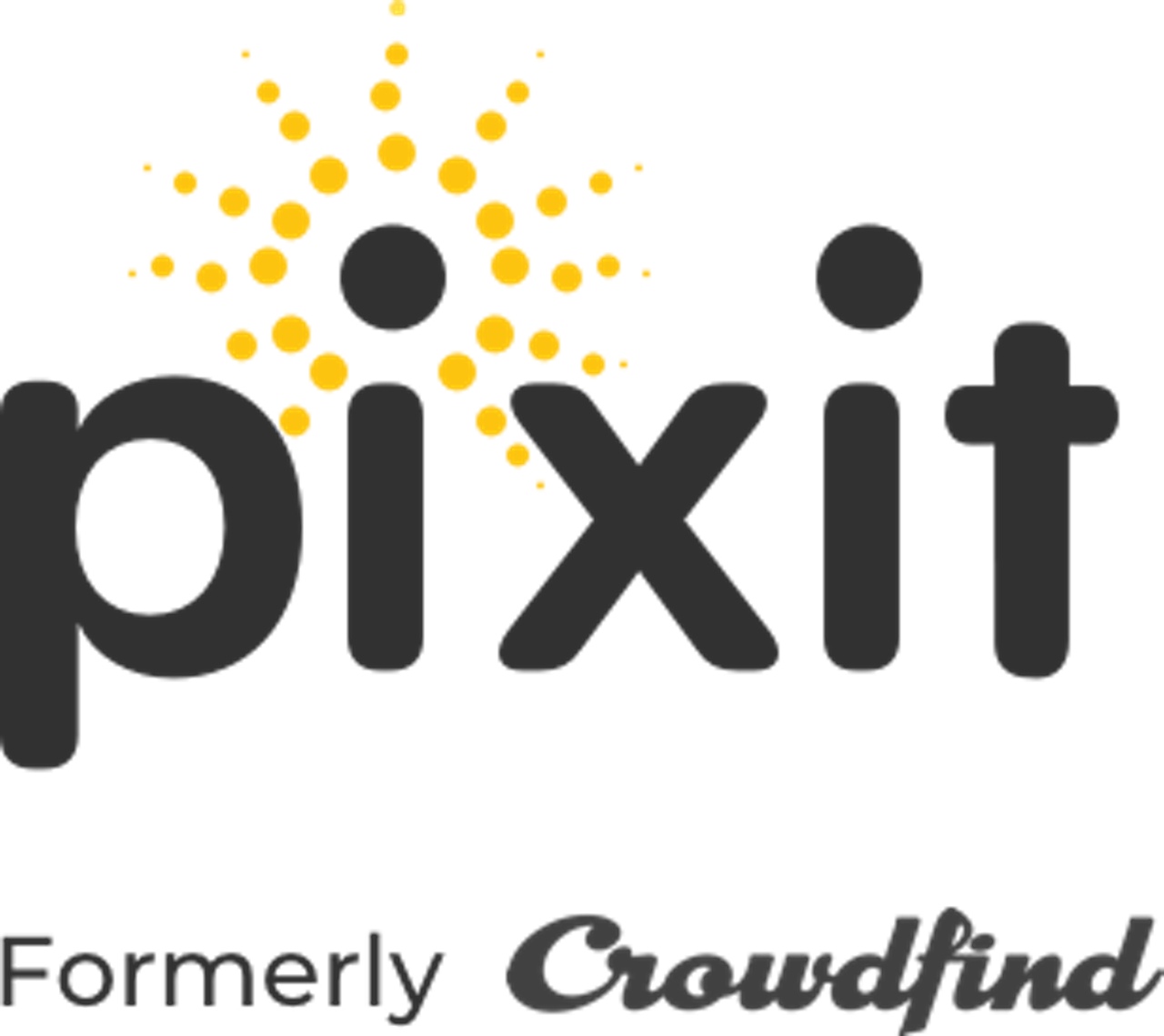Custom locations will help with lost and founds that have multiple storage facilities. You can add the name of the different storage locations, or even just what bin or drawer it is in.
- Choose ‘Item Storage Locations’ on the left toolbar.
- To add your first location, simply type the name of the location.
- To be able to assign items to the location, you must toggle the switch to “on” for the item categories.
- Click the blue ‘Save’ button at the bottom.
- To add another, click the blue ‘Add New’ button at the bottom and repeat the steps above.
- To edit or delete a location, click the drop down and the location you wish to edit.
- Make the edits to the name, or categories to include and click ‘Save.’
- To delete, click the ‘X’ next to the name text box and confirm you wish to delete the location.
- When looking at items on the dashboard, you will see ‘Item Storage Location’ on the bottom left. You can select the locations you added to show where the items are stored.